Some people will remember me as the freaky guy who modelled an AT-AT in Revit 7….updated and looking funky using RAC 2011 graphics.
However, be sure to check this out if you love a bit of Star Wars. :-)
Some people will remember me as the freaky guy who modelled an AT-AT in Revit 7….updated and looking funky using RAC 2011 graphics.
However, be sure to check this out if you love a bit of Star Wars. :-)
Now I’m not going to take credit for this, but some bright spark over at the AUGI forums worked out that you can get Revit to use Pi in formulas..the credit goes to Alfredo Medina for finding this. I am currently working on a panel with a circular aperture.
I wanted to calculate the percentage of the hole, compared to the size of the overall Panel, so as part of this exercise I needed to work out the area of the aperture. So Alfredo says that if you put the following formula in
pi() this will give you 3.14159265 automatically.
He wasn’t wrong….
In knowing this I could then use the following formula to work out the area of the circular aperture.
pi() * Radius ^ 2
So I am not sure when this one sneaked in through the back door, but it sure isn’t documented in the help file. : – )
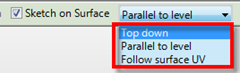
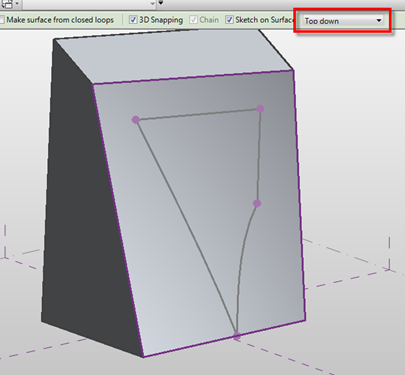
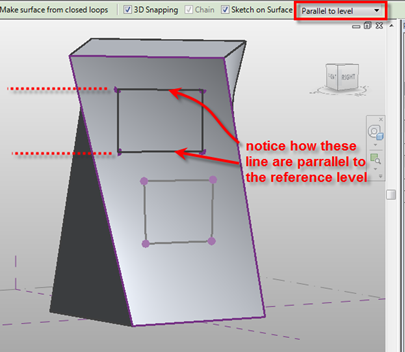
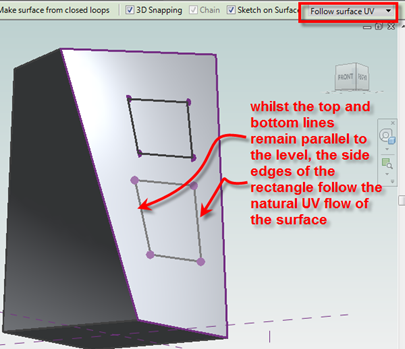
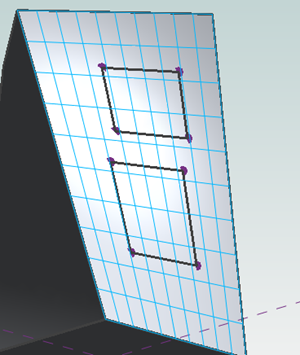
Following the formal release of the Subscription Advantage Pack for Revit 2011, which is now available for download from the Subscription Centre, additional information and videos have been released by Autodesk to explain in detail the functionality. Take a look at these if you want an in-depth look.
http://usa.autodesk.com/adsk/servlet/ps/dl/item?siteID=123112&id=15731389&linkID=9243099
Got an email from Matt Jezyk and Lira Nikolovska from Autodesk today about a forthcoming event you may be interested in. It a series of workshops at the upcoming ACADIA conference in New York City, scheduled October 18-20th 2010. The Summary of the event is below:-
The 3-day Conceptual Design workshop will explore the new Revit conceptual design workflows, specifically parametric modelling and performative design using Autodesk® Revit®. The first two days of the workshop will focus on the ins and outs of the new form making and manipulation tools including creation of parametric rigs to drive and modify form, surface panelization, reporting parameters and adaptive components. The second part of the workshop will focus on analysis applied early into the design process (conceptual energy analysis, solar radiation, use of structural analysis plug-ins), and will also provide overview of API features such as Analysis Visualization Framework and Dynamic Updating.
More details can be found here…
http://www.acadia.org/acadia2010/
If you are in and around New York at that time, you may want to consider signing up, especially if you want to understand Revits conceptual tools much better.
Disclaimer: This site is a search engine of magazine on the Internet and does not store any files on its server. Please contact the content providers to delete copyright contents if any and email us, we'll remove relevant links or contents immediately.