- Top Down
- Parallel to Level
- Follow Surface UV

So let me quickly explain what three parameters seem to do.
Top Down
The Top down parameter seems a little bit of a mystery to me, but having experimented with it a little, when you draw rectangle it seems to deform to the surface following the UV lines, but at the same time the points snap to the edges. I actually don’t think I have fully understood this and I know my Autodesk friends read this blog, so I am sure they will pipe up and hopefully provide true explanation for this parameter. Ladies and Gents?EDIT:- Heres Zach Kronz reply to what this particular parameter does
Hi David,
The "top down" option makes a bit more sense when you use something that has a less steep slope. When using this setting, your rectangle will resolve into a right angle rectangle when seen in plan. It gets a little whacky in situations like you are showing, but it is essential a vertical projection of a rectangle.

Parallel to Level
If you draw a rectangle on a surface, the rectangle will always remain parallel to a level it references. Notice in the image below that the rectangle is a true rectangle, the top and bottom edges are parallel to the level and the side edges are perpendicular to the level, @ 90 degrees.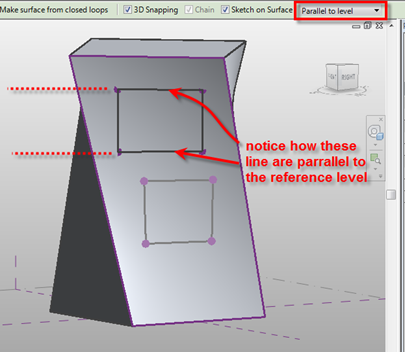
Follow Surface UV
Now do the same exercise as above, but this time change Follow Surface UV and draw a rectangle. This time you will notice that the rectangle will follow the natural UV flow of the surface.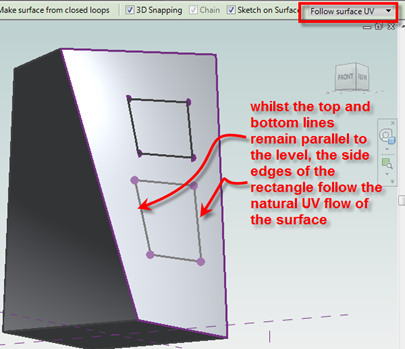
It becomes clearer, once you divide your surface and enable the UV lines, as in the example below.








